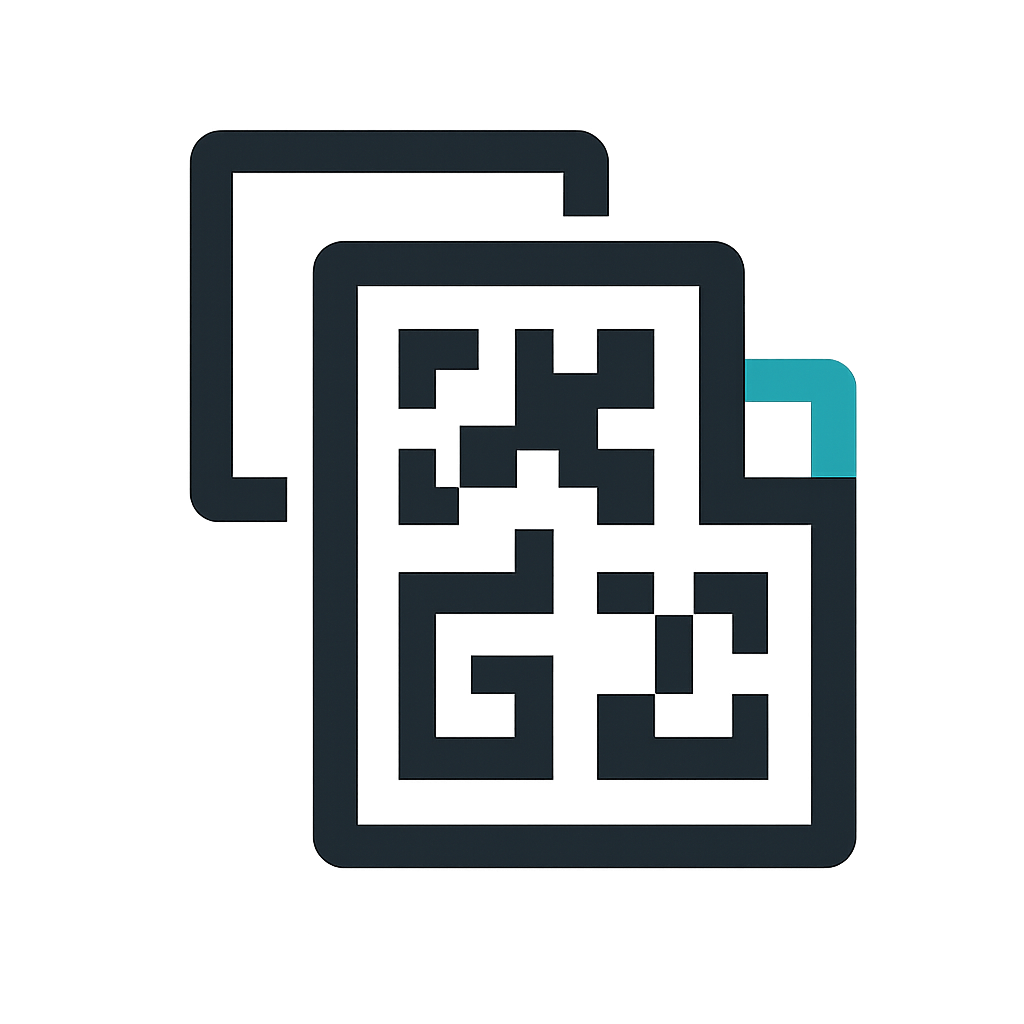- Blog
- How to Generate Bulk QR Codes in Excel (2025 Guide)
How to Generate Bulk QR Codes in Excel (2025 Guide)
How to Generate Bulk QR Codes in Excel (2025 Guide)
Are you looking to generate hundreds or thousands of QR codes from Excel data? This comprehensive guide will show you exactly how to create bulk QR codes from Excel files using the best free online tools.
What You'll Learn
- How to prepare Excel files for bulk QR code generation
- Step-by-step process to generate 1000+ QR codes at once
- Best practices for Excel-to-QR code workflows
- How to export QR codes in multiple formats (ZIP, SVG, PDF)
Why Generate QR Codes in Bulk from Excel?
Excel-based bulk QR code generation is essential for:
- Inventory Management: Create asset tracking labels
- Event Management: Generate unique ticket codes
- Marketing Campaigns: Create trackable promotional codes
- Product Catalogs: Link physical products to digital content
- Educational Materials: Connect printed materials to online resources
Step 1: Prepare Your Excel File
Excel Template Structure
Your Excel file should have a clear structure:
Column A: Content (URLs, text, product codes)
Column B: Filename (optional, for custom naming)
Column C: QR Type (optional, for mixed generation)
Example Data Format
https://example.com/product1,Product-001,URL
ITEM-12345,Item-12345,TEXT
https://example.com/promo2,Promo-002,URL
Best Practices for Excel Preparation
- Use UTF-8 encoding to support international characters
- Keep data under 4,000 characters per QR code
- Use consistent naming conventions for filenames
- Validate URLs before bulk generation
- Remove empty rows to avoid generation errors
Step 2: Choose the Right Bulk QR Generator
Free vs Paid Options
Free Options:
- Up to 1,000 QR codes per batch
- Basic customization options
- Standard export formats (PNG, ZIP)
Premium Features:
- Unlimited bulk generation
- Advanced styling options
- SVG, PDF, and sticker sheet exports
- API access for automation
Key Features to Look For
- Excel/CSV Import Support
- Multiple Export Formats (ZIP, SVG, PDF)
- No Watermarks on free plans
- Batch Processing capabilities
- Custom Styling Options
Step 3: Generate Your Bulk QR Codes
Using Free Bulk QR Code Generator Online
-
Upload Your Excel File
- Drag and drop or click to upload
- Supports .xlsx, .xls, .csv formats
- Preview first 4 entries for verification
-
Customize Settings
- Choose QR code size and error correction
- Add logos or custom colors
- Set margin and styling preferences
-
Generate and Download
- Click "Generate" for instant processing
- Download as ZIP archive for bulk files
- Export as PDF for print-ready stickers
Processing Time and Limits
- Free Users: 1,000 codes per batch in under 30 seconds
- Pro Users: Unlimited codes with email notifications
- Batch Processing: Handle large datasets efficiently
Step 4: Export and Use Your QR Codes
Available Export Formats
- ZIP Archive: All QR codes in individual PNG files
- SVG Vector: Scalable graphics for professional printing
- PDF Stickers: Print-ready sheets with cut lines
- Individual Downloads: Single file downloads
File Organization Tips
/QR-Codes-Export/
├── Individual-PNGs/
│ ├── Product-001.png
│ ├── Product-002.png
│ └── ...
├── Vectors/
│ ├── Product-001.svg
│ └── ...
└── Print-Ready/
└── sticker-sheets.pdf
Advanced Excel Techniques
Using Formulas for QR Content
Generate dynamic QR code content with Excel formulas:
=CONCATENATE("https://yoursite.com/product/",A2,"?utm_source=qr&utm_campaign=",B2)
Batch URL Creation
Create trackable URLs with UTM parameters:
=A2&"?utm_source=qr&utm_medium=print&utm_campaign="&C2
Data Validation
Use Excel's data validation to ensure consistent formatting:
- Select your data range
- Go to Data > Data Validation
- Set criteria for URL format or text length
- Add input messages and error alerts
Common Use Cases and Examples
1. Inventory Management
Excel Structure:
Asset ID, Description, Location, QR Content
ASSET-001, Laptop Dell XPS, Office-A-Desk-12, https://inventory.company.com/asset/001
ASSET-002, Monitor Samsung, Office-A-Desk-12, https://inventory.company.com/asset/002
2. Event Tickets
Excel Structure:
Ticket ID, Event Name, Seat, QR Content
TKT-001, Conference 2024, A-12, https://events.com/validate/TKT-001
TKT-002, Conference 2024, A-13, https://events.com/validate/TKT-002
3. Product Catalogs
Excel Structure:
SKU, Product Name, Price, QR Content
PRD-001, Widget Pro, $29.99, https://store.com/products/PRD-001
PRD-002, Widget Lite, $19.99, https://store.com/products/PRD-002
Troubleshooting Common Issues
Excel Import Errors
Problem: CSV encoding issues with special characters Solution: Save Excel file as "CSV UTF-8" format
Problem: Large files timing out during upload Solution: Split large datasets into 1,000-row batches
QR Code Generation Issues
Problem: QR codes not scanning properly Solution: Ensure adequate quiet zone (margin) around codes
Problem: URLs too long for QR codes Solution: Use URL shorteners or check 4,000 character limit
Export Problems
Problem: ZIP download fails Solution: Check browser popup blockers and retry
Problem: PDF quality issues Solution: Use SVG format for high-resolution printing
Best Practices for Large-Scale Generation
Performance Optimization
- Batch Processing: Use 500-1,000 rows per batch for optimal speed
- File Naming: Use consistent, descriptive filenames
- Error Handling: Review failed generations and retry
- Quality Control: Test scan rates before mass printing
Workflow Automation
- Template Standardization: Create reusable Excel templates
- Data Validation: Implement checks before generation
- Version Control: Track different QR code campaigns
- Backup Strategy: Save generated codes and source data
Conclusion
Generating bulk QR codes from Excel is a powerful workflow for businesses of all sizes. With the right preparation and tools, you can create thousands of professional QR codes in minutes.
Quick Recap:
- Prepare your Excel file with clean, validated data
- Choose a reliable bulk QR generator with Excel import
- Customize styling and error correction settings
- Export in your preferred format (ZIP, SVG, PDF)
- Test QR codes before mass deployment
Ready to generate your bulk QR codes? Start with our free online generator and create up to 1,000 QR codes from your Excel file right now.
Keywords: bulk qr code generator excel, how to generate QR codes in bulk with Excel, bulk qr code generator free, Excel to QR code converter, mass QR code generation